IndieConnector 2
After almost half a year of development, it's finally here: IndieConnector 2 has arrived with numerous new features.
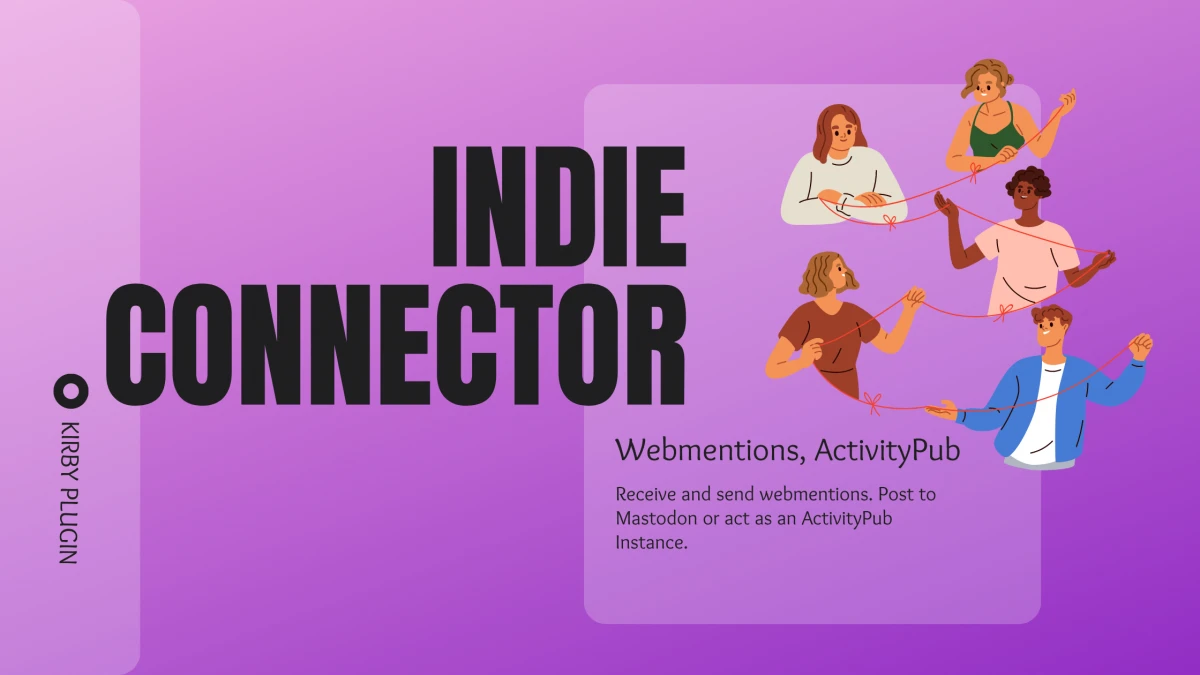
The main goal of this version was to make IndieConnector independent from external services. Therefore, I wanted to start by detaching IndieConnector from webmention.io in the first step.
I quickly fell down the rabbit hole into Webmentions, as one might expect. Unlike what I initially thought, receiving Webmentions is not just about listening for a request and processing it.
Read

