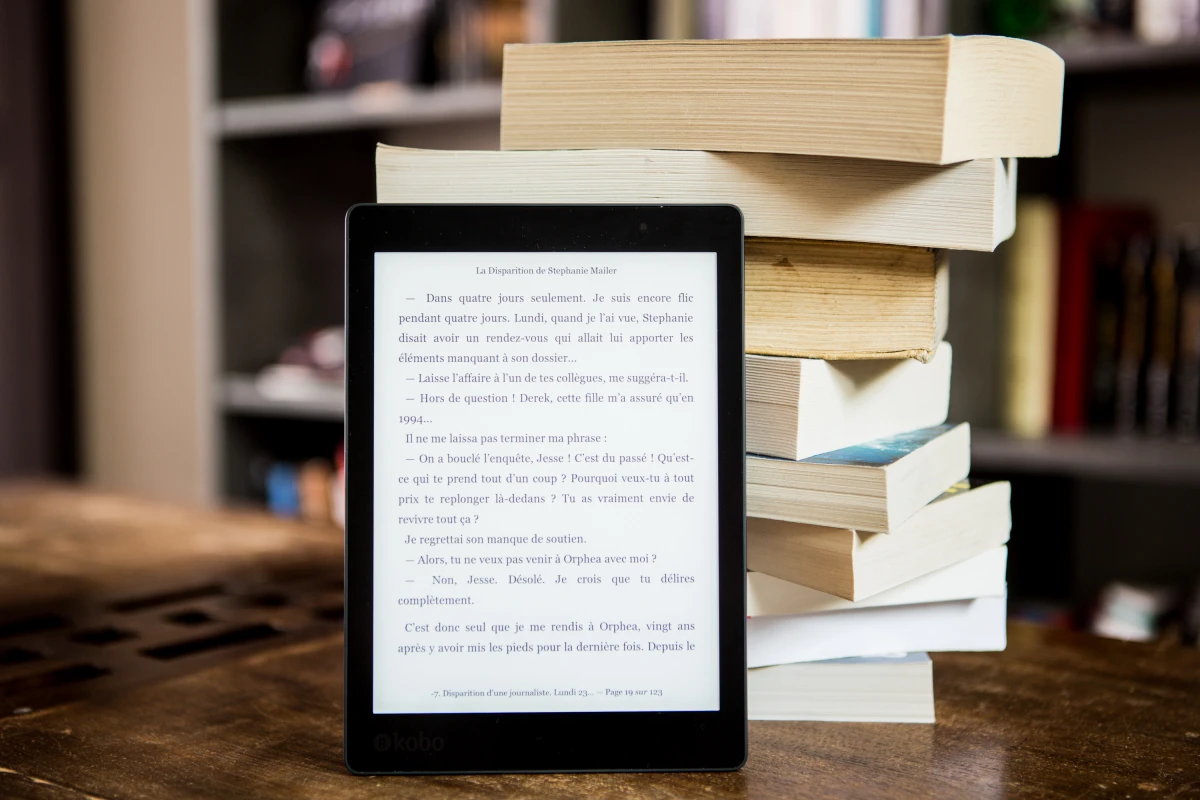Tweets with 10,000 chars - without Twitter Blue!
The news is making the rounds that with the Twitter Blue subscription, tweets of up to 10,000 characters can now be written. With a simple trick, it is possible to publish long posts even without Twitter Blue!