Panel Setup
By default, the panel view is enabled. You should see a "Komments" entry in the main menu on the left. If not, there might be two reasons:
- Something went wrong with the plugin installation
- You configured a custom menu and have to add Komments to it
When opening the Komment panel view, you'll see a table showing all pending comments:
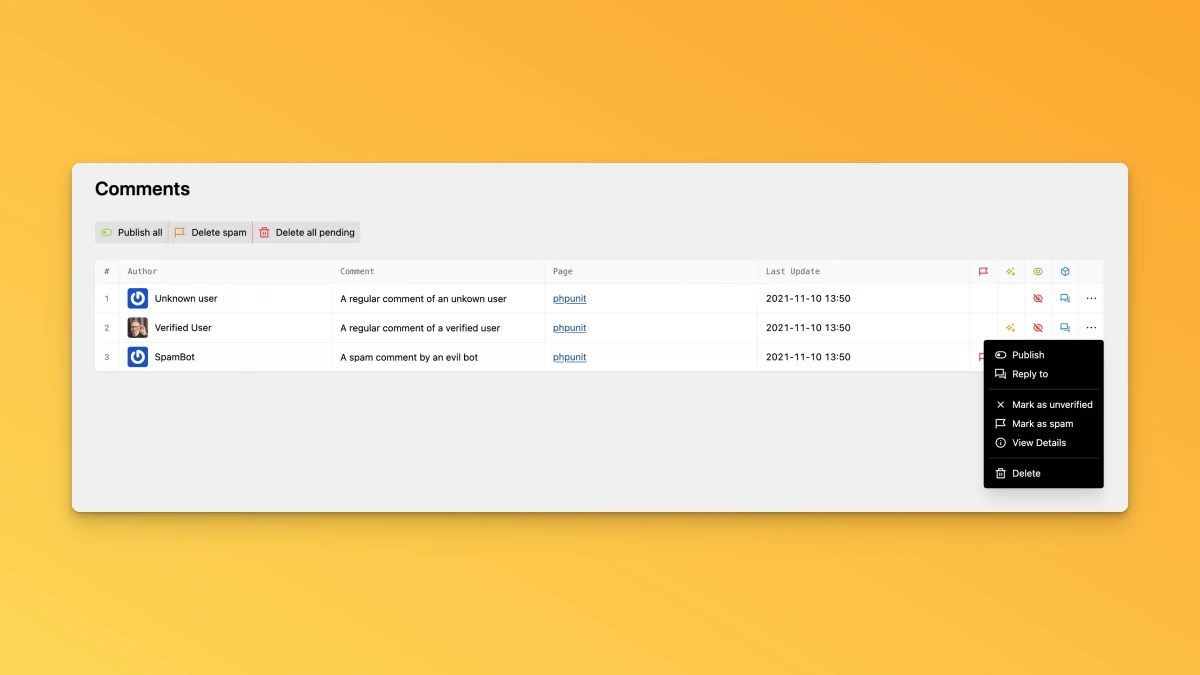
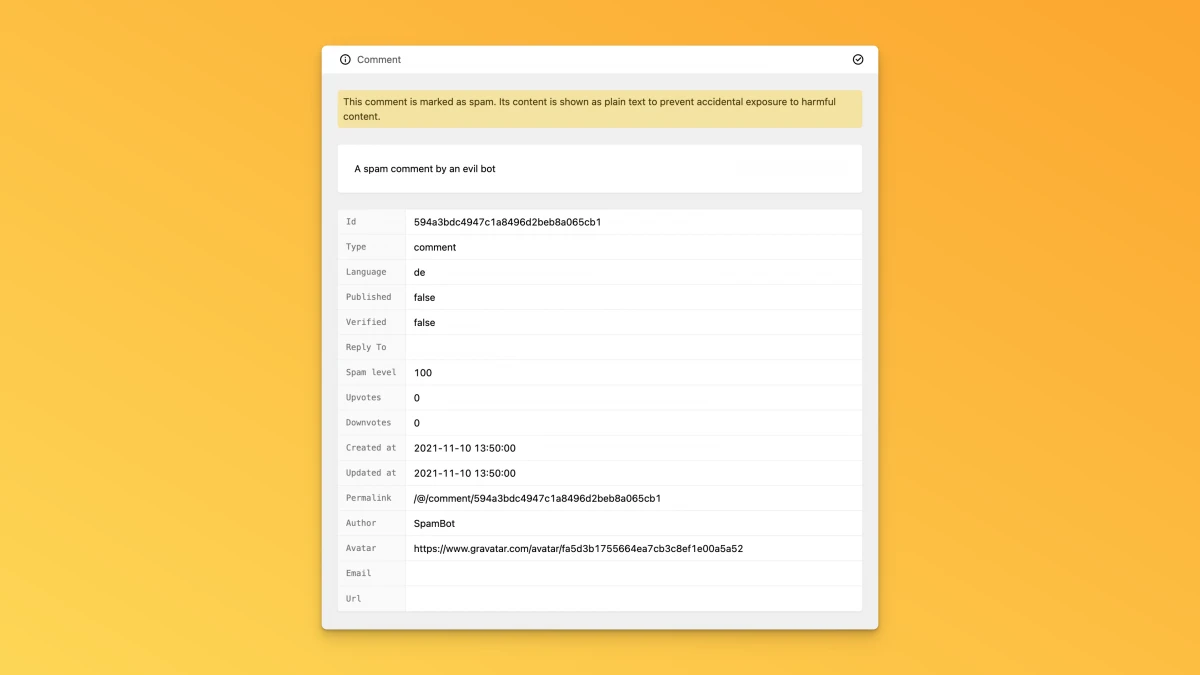
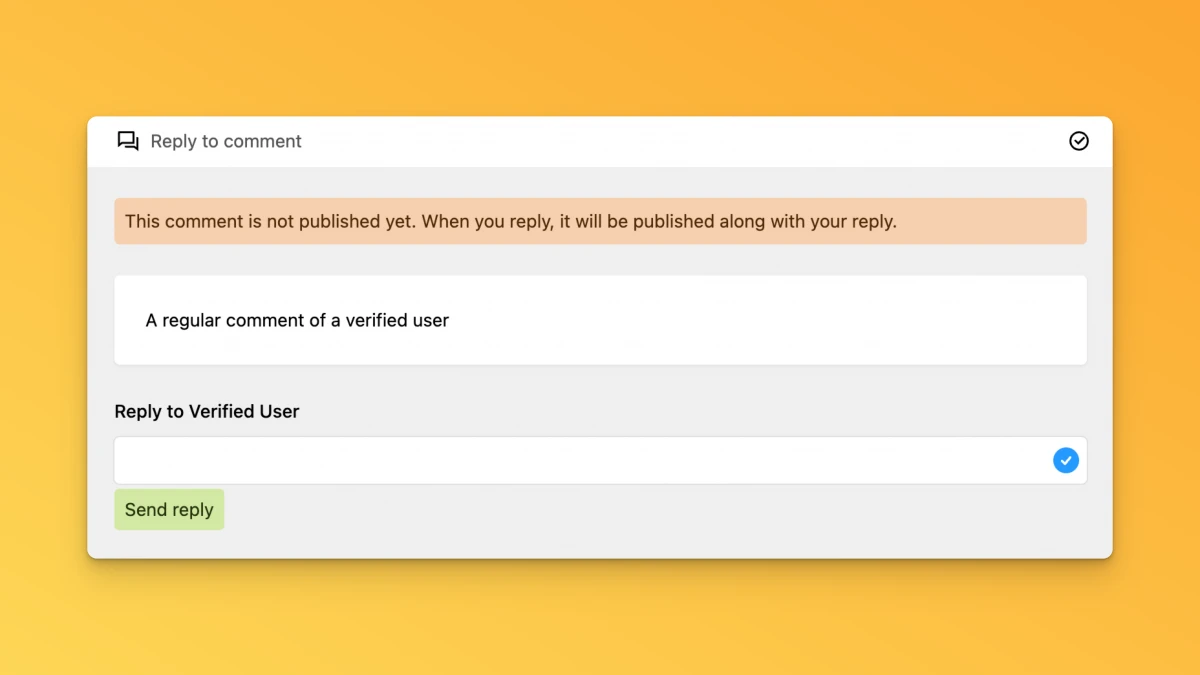
From here you can publish, delete and reply to comments. As soon as a comment is published, it will not be listed here anymore. Therefore, you may want to add the komments section to your page blueprints.
Extending your blueprints
To add the table of comments to your page blueprints, you can use the komments section:
sections:
comments:
extends: sections/kommentsIt doesn't matter how you name that section, as no data is stored directly. This will enable you to see all comments of a page and turn on/off comments for each page individually.
You can also use the CommentsTable field. This will only show the table:
kommentsInbox:
type: CommentsTable
label: InboxCustomizing the table
You can define which columns to show by setting the columns property:
kommentsInbox:
type: CommentsTable
label: Inbox
columns:
- author
- content
- spamlevel
- verified
- published
- typeDisplaying Webmentions
To keep the table clean, Webmentions are not listed by default, as you probably won't moderate them. If you also want to display received Webmentions, you can enable this feature by setting an option in your config.php file:
'mauricerenck.komments.panel.webmentions' => trueDisabling the Panel view
If you would rather not use the panel view at all, you can disable it by setting an option in your config.php:
'mauricerenck.komments.panel.enabled' => false
Write a comment